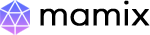Subscribe To NewsLetter
Navigate to the "Theme
Settings" page, where you'll find options
to choose a primary color and accent color. Select
your desired colors and save the changes.
Yes, you can upload a custom
logo. Visit the "Logo & Branding"
section and use the upload feature to replace the
default logo with your own.
The admin template provides
both predefined themes and the option to create
custom themes. Explore the "Theme Gallery"
for pre-made themes or use the "Customize
Theme" feature for a personalized look.
Yes, you can add custom CSS
styles. In the "Advanced Settings," find
the "Custom CSS" section and enter your
styles. Ensure compatibility and avoid conflicting
with existing styles.
To toggle dark mode, go to
the "Appearance" settings. Find the
"Dark Mode" option and switch it on or off
based on your preference.
User roles define the level
of access. Visit "User Roles" in the admin
settings to manage roles and customize permissions
for each role.
Yes, as an administrator,
you can reset a user's password. Go to the
"User Management" page, select the user,
and choose the "Reset Password" option.
Yes, use the "Bulk
Import" feature in the "User
Management" section. Prepare a CSV file with
user details and upload it for quick user creation.
Access the user's
profile in the "User Management" area and
navigate to the "Login History" tab to
view a detailed log of their login activities.
Users can reset their
passwords by clicking on the "Forgot
Password" link on the login page. An email with
instructions for password reset will be sent to
their registered email address.
Yes, you can schedule
automatic exports. Explore the "Scheduled
Exports" section to set up recurring exports
and choose the data format and destination.
Most data tables in the
admin template are exportable, including user data,
reports, and custom datasets. Use the
"Export" feature in the respective
sections.
The export file size limit
varies depending on the configuration. Check the
"Export Settings" to view and adjust the
size limits if necessary.
Yes, you can customize
export formats. In the "Export Settings,"
find options to choose the file format (CSV, Excel,
etc.) and configure additional formatting options.
Navigate to the
"Reports" section and use the
"Generate Summary Report" button. Once
generated, click on the download link to get the
summary report.
Yes, the admin template
includes robust security features, including
encryption, secure password hashing, and session
management. Regularly update the system and use
strong passwords for enhanced security.
Yes, two-factor
authentication is available. Access the
"Security Settings" to enable and
configure 2FA for added account security.
In case of a security
concern, immediately change your password and notify
the system administrator. Check the "Security
Logs" for any suspicious activities.
It's advisable to
regularly check for updates and apply security
patches. Aim to update the admin template whenever a
new version is released to ensure the latest
security measures are in place.
Yes, access restrictions can
be set based on user roles. Utilize the
"Role-based Access Control" (RBAC)
settings to configure specific permissions for
different user roles.
Visit the "Menu
Settings" page, where you can easily drag and
drop menu items to rearrange their order. Save the
changes to update the navigation menu.
Yes, you can customize the
dashboard layout. Use the "Dashboard
Settings" to add or remove widgets, resize
them, and arrange them according to your
preferences.
Yes, you can set a default
landing page. In the "User Settings" or
"General Settings," find the option to
specify the default page users will see upon login.
Configure email notification
settings in the "Notification Center" or
"Email Settings" section. Specify the
events for which you want to receive notifications.
Yes, a search feature is
available. Look for the search bar in the header or
navigation menu. Enter keywords to quickly locate
specific data, settings, or pages.
If you encounter loading
issues, try clearing your browser cache or accessing
the admin template in an incognito/private browsing
window. If the problem persists, check the browser
compatibility in the documentation.
Report bugs through the
"Support" or "Feedback" section.
Provide detailed information about the issue,
including your browser version and steps to
reproduce the problem.
Check the documentation for
any known compatibility issues. Ensure you are using
the latest browser versions, and report any issues
to the support team.
If you forget your username,
use the "Forgot Username" link on the
login page. If login issues persist, contact your
system administrator or support for assistance.
Visit the
"Updates" section to check for the latest
version. If updates are available, follow the
prompts to apply patches. This can resolve known
issues and enhance system stability.